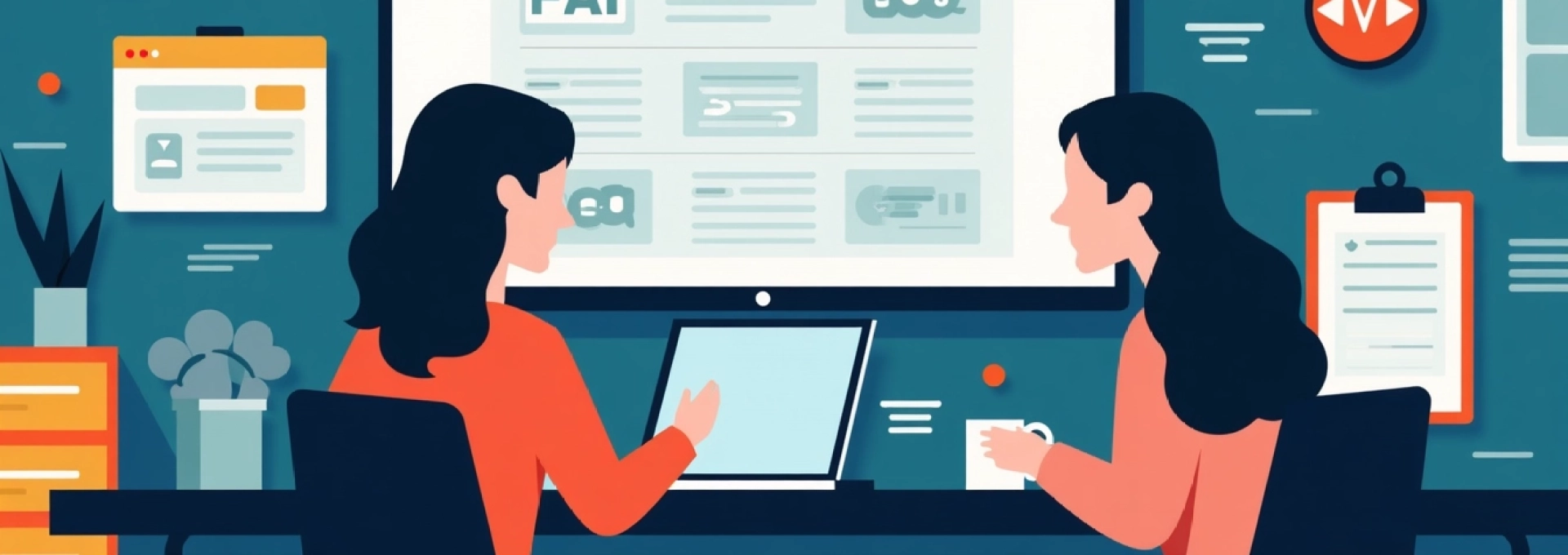
Adding FAQ schema to your WordPress site can significantly boost your search engine visibility and improve user experience. With Elementor, implementing this powerful SEO tool becomes even more straightforward. This guide will walk you through the process of integrating FAQ schema using Elementor, helping you enhance your site’s performance in search engine results pages (SERPs).
Understanding FAQ schema and its SEO impact
FAQ schema is a type of structured data that helps search engines understand and display your frequently asked questions and answers directly in search results. This structured data format allows your content to appear as rich snippets, potentially increasing click-through rates and driving more targeted traffic to your site.
When properly implemented, FAQ schema can lead to several SEO benefits:
- Enhanced visibility in SERPs
- Increased organic click-through rates
- Improved chances of appearing in featured snippets
- Better voice search optimisation
- Potential for higher rankings due to improved user engagement
By leveraging Elementor’s user-friendly interface and powerful features, you can easily add FAQ schema to your WordPress site without diving deep into complex coding.
Preparing elementor for FAQ schema implementation
Before you start adding FAQ schema to your WordPress site, it’s crucial to ensure that Elementor is properly set up and configured. This preparation phase will help streamline the process and avoid potential issues down the line.
Installing necessary elementor add-ons
While Elementor’s core functionality is robust, certain add-ons can enhance your ability to implement FAQ schema effectively. Consider installing the following:
- Elementor Pro: Offers advanced widgets and features
- Schema Pro: Provides additional schema markup options
- Dynamic Content for Elementor: Enables dynamic schema generation
Ensure that you’re using the latest versions of Elementor and any add-ons to avoid compatibility issues and access the most up-to-date features.
Configuring elementor settings for schema markup
Once you have the necessary add-ons installed, it’s time to configure Elementor’s settings to support schema markup. Navigate to Elementor > Settings in your WordPress dashboard and follow these steps:
- Enable ‘Experiments’ to access beta features
- Activate the ‘Improved Asset Loading’ option for better performance
- Enable ‘Custom Code’ to allow for manual schema insertion if needed
- Set up ‘Role Manager’ to control who can edit schema-related elements
- Configure ‘Global Settings’ to ensure consistency across your site
These settings will create a solid foundation for implementing FAQ schema effectively with Elementor.
Creating a custom FAQ template in elementor
To streamline your FAQ schema implementation, consider creating a custom FAQ template in Elementor. This template will serve as a blueprint for all your FAQ pages, ensuring consistency and ease of use.
To create a custom FAQ template:
- Go to Templates > Theme Builder in Elementor
- Click ‘Add New’ and select ‘Single’ as the template type
- Choose a name for your template (e.g., ‘FAQ Page Template’)
- Design your template using Elementor’s drag-and-drop interface
- Include placeholders for FAQ content and schema markup
By creating a custom template, you’ll save time and maintain a consistent structure across all your FAQ pages, making it easier to implement and manage schema markup.
Step-by-step guide to adding FAQ schema with elementor
Now that you’ve prepared Elementor for FAQ schema implementation, it’s time to dive into the actual process of adding the schema to your WordPress site. Follow these steps to ensure a smooth and effective implementation.
Designing the FAQ section layout
The first step in adding FAQ schema is to design an attractive and user-friendly FAQ section layout using Elementor. Here’s how to do it:
- Open the page or post where you want to add the FAQ section
- Click ‘Edit with Elementor’ to open the Elementor editor
- Add a new section and choose a suitable structure (e.g., two columns)
- In the left column, add a heading widget for your FAQ title
- In the right column, add an accordion or toggle widget for your FAQ items
Remember to keep your design clean and easy to navigate. A well-structured FAQ section not only helps users find information quickly but also makes it easier for search engines to understand and index your content.
Inputting FAQ content in elementor widgets
Once you have your layout in place, it’s time to add your FAQ content. Follow these steps to input your questions and answers:
- Click on the accordion or toggle widget to open its settings
- Add your first question in the ‘Title’ field of the first item
- Enter the corresponding answer in the ‘Content’ field
- Click ‘Add Item’ to create additional FAQ entries
- Repeat the process for all your questions and answers
Ensure that your questions are clear and concise, and that your answers provide valuable, accurate information. This not only helps users but also improves your chances of appearing in featured snippets.
Applying schema markup to FAQ elements
With your FAQ content in place, it’s time to apply the schema markup. Elementor makes this process relatively simple:
- Select the accordion or toggle widget containing your FAQ items
- Navigate to the ‘Advanced’ tab in the widget settings
- Look for the ‘Schema’ or ‘Structured Data’ option
- Enable FAQ schema markup
- If necessary, adjust any auto-generated schema properties
If you’re using a dedicated schema plugin, you may need to configure additional settings to ensure proper integration with Elementor. Always refer to the plugin’s documentation for specific instructions.
Testing schema implementation with google’s rich results test
After applying the schema markup, it’s crucial to test your implementation to ensure it’s working correctly. Google’s Rich Results Test is an excellent tool for this purpose:
- Publish or update your page with the new FAQ schema
- Copy the URL of your published page
- Visit Google’s Rich Results Test tool
- Paste your URL and click ‘Test URL’
- Review the results to confirm your FAQ schema is detected and error-free
If any issues are detected, revisit your schema implementation and make the necessary adjustments. Regular testing ensures your FAQ schema continues to function correctly over time.
Optimising FAQ schema for maximum SERP visibility
Implementing FAQ schema is just the first step. To maximise its impact on your SERP visibility, you need to optimise your content and structure. Let’s explore some advanced techniques to enhance your FAQ schema performance.
Structuring questions for featured snippets
Featured snippets are prime real estate in SERPs, and well-structured FAQs have a good chance of being selected for these coveted positions. To optimise your questions for featured snippets:
- Use natural, conversational language in your questions
- Keep questions concise and to the point
- Ensure answers are comprehensive yet brief (typically 40-60 words)
- Include relevant keywords in both questions and answers
- Use formatting (like bullet points or numbered lists) in answers when appropriate
By structuring your FAQs with featured snippets in mind, you increase your chances of capturing those valuable top-of-SERP positions.
Implementing JSON-LD for enhanced schema performance
While Elementor can automatically generate schema markup, implementing JSON-LD (JavaScript Object Notation for Linked Data) can provide more control and potentially better performance. To implement JSON-LD:
- Generate your JSON-LD code using a schema markup generator
- In Elementor, add a ‘Custom HTML’ widget to your page
- Paste your JSON-LD code into the widget
- Wrap the code in