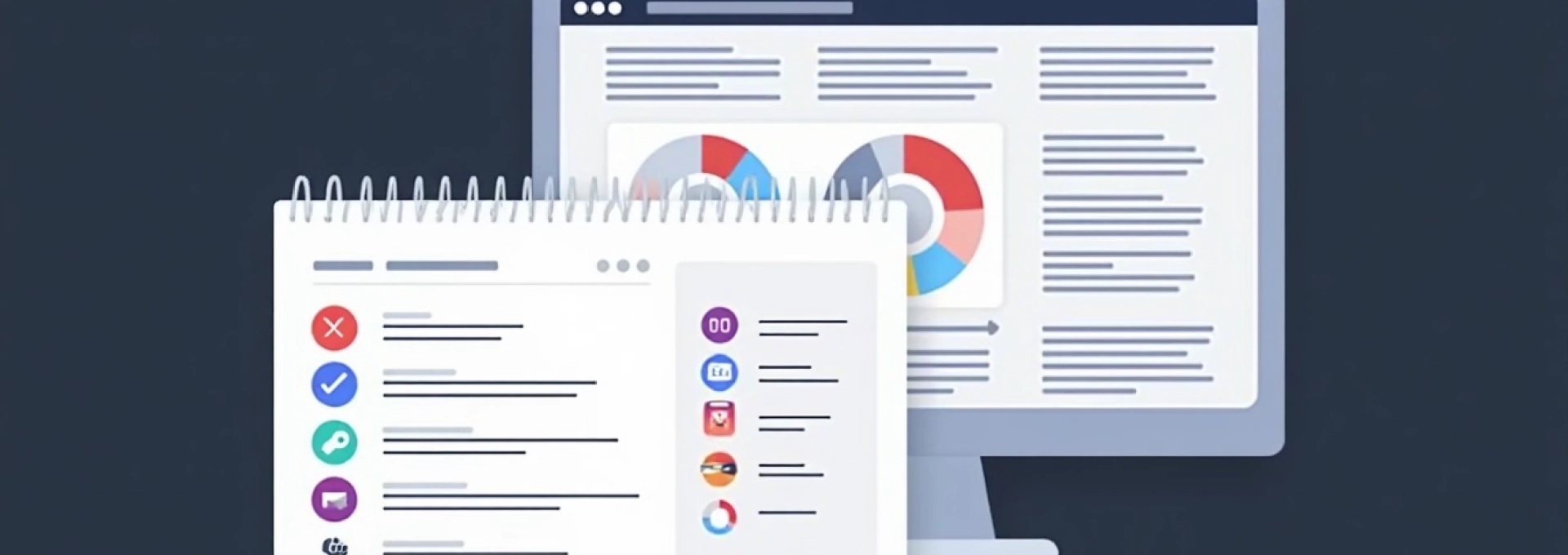
In the world of website optimization and user experience analysis, tracking specific pages is crucial for gaining deep insights into visitor behavior. Lucky Orange, a powerful analytics and conversion rate optimization tool, offers robust features for page-specific tracking. By leveraging these capabilities, you can uncover valuable data about how users interact with individual pages, identify pain points, and make data-driven decisions to improve your website’s performance.
Understanding the nuances of page-specific tracking can significantly enhance your ability to optimize user journeys, increase conversions, and create a more engaging website experience. Let’s explore how you can harness the full potential of Lucky Orange to track and analyze specific pages on your site.
Setting up lucky orange for Page-Specific tracking
To begin tracking specific pages with Lucky Orange, you’ll need to ensure that the tool is properly set up on your website. This involves more than just adding the basic tracking code to your site. For page-specific tracking, you’ll want to take advantage of Lucky Orange’s advanced features that allow for granular data collection.
First, make sure you have the latest version of the Lucky Orange tracking code installed on your site. This code should be placed in the section of your HTML, ensuring it loads on every page you want to track. Once the base code is in place, you can start configuring Lucky Orange for page-specific tracking.
One of the key aspects of setting up page-specific tracking is to define the pages or groups of pages you want to monitor closely. This could include high-value pages like product pages, landing pages, or checkout pages. By focusing on these critical areas, you can gain insights that directly impact your bottom line.
Implementing custom tagging for individual page tracking
Custom tagging is a powerful feature in Lucky Orange that allows you to add specific identifiers to pages or elements you want to track. By implementing custom tags, you can create more detailed and meaningful reports about user behavior on individual pages.
Utilizing lucky orange’s JavaScript API for custom tags
Lucky Orange provides a JavaScript API that enables you to add custom tags dynamically. This is particularly useful for e-commerce sites or content-heavy websites where page content may change frequently. To use the API, you’ll need to add a small snippet of JavaScript code to your pages.
Here’s an example of how you might use the Lucky Orange API to add a custom tag:
LO.tag('Product Page', 'Electronics');
This code snippet would tag the current page as a « Product Page » in the « Electronics » category, allowing you to filter and analyze data specifically for these types of pages.
Creating dynamic tags based on URL parameters
For websites that use URL parameters to differentiate between pages or product variations, you can create dynamic tags based on these parameters. This approach is especially useful for tracking specific product categories or campaign landing pages.
You can use JavaScript to extract URL parameters and create tags accordingly:
var category = getUrlParameter('category');LO.tag('Category', category);
This script would create a tag based on the ‘category’ parameter in the URL, allowing you to track and analyze pages within specific categories dynamically.
Integrating Page-Specific metadata into tracking tags
To enhance the depth of your page-specific tracking, consider integrating metadata from your pages into Lucky Orange tags. This could include information such as product IDs, article categories, or user roles. By incorporating this data, you can create more nuanced segments for analysis.
For example, on a blog post page, you might include tags for the author, publication date, and article category:
LO.tag('Author', document.querySelector('meta[name="author"]').content);LO.tag('PublishDate', document.querySelector('meta[name="publish-date"]').content);LO.tag('Category', document.querySelector('meta[name="category"]').content);
Troubleshooting common custom tagging issues
When implementing custom tags, you may encounter some challenges. Common issues include tags not appearing in reports, incorrect data being captured, or tags not firing on certain pages. To troubleshoot these problems, use the Lucky Orange debug mode, which can be activated by adding ?lo_debug=1 to your URL.
Additionally, ensure that your tagging code is placed after the Lucky Orange base code and that it’s not being blocked by ad blockers or other browser extensions. Regularly review your tag implementation to ensure accuracy and relevance as your website evolves.
Configuring advanced filters for targeted page analysis
Once you’ve set up custom tagging, the next step is to configure advanced filters in Lucky Orange to focus on specific pages or groups of pages. These filters allow you to segment your data and gain insights into particular user journeys or page types.
Using regular expressions for precise URL matching
Regular expressions (regex) are powerful tools for matching URL patterns. With Lucky Orange, you can use regex to create precise filters for your pages. This is particularly useful for websites with complex URL structures or those wanting to analyze groups of similar pages.
For example, to track all product pages, you might use a regex filter like:
^/products/.*
This would match any URL that starts with « /products/ » and is followed by any characters, effectively capturing all your product pages.
Combining multiple filters for complex page segmentation
Lucky Orange allows you to combine multiple filters to create complex segments for analysis. This is useful when you want to examine specific user behaviors across different page types or user segments.
For instance, you could create a filter that combines:
- URL pattern for product pages
- Custom tag for a specific product category
- User behavior criteria (e.g., time on page > 2 minutes)
This combination would allow you to analyze engaged users on specific types of product pages, providing valuable insights for optimization.
Implementing Session-Based filters for user journey analysis
To understand how users navigate through your site, implement session-based filters. These filters allow you to track users who have visited specific pages in a particular order or within a certain timeframe.
For example, you could create a filter to analyze sessions where users:
- Visited the homepage
- Viewed at least one product page
- Reached the checkout page
This type of filter helps you understand the user journey and identify potential drop-off points in your conversion funnel.
Leveraging lucky orange’s heatmaps for specific pages
Heatmaps are one of Lucky Orange’s most powerful features for visualizing user behavior on specific pages. By generating and analyzing heatmaps for individual pages, you can gain valuable insights into how users interact with your content, where they click, and how far they scroll.
Generating Page-Specific heatmaps with custom triggers
Lucky Orange allows you to create custom triggers for generating heatmaps on specific pages. This is particularly useful for pages that load dynamically or require certain user actions to display content fully.
To set up a custom trigger, you can use the Lucky Orange API:
LO.heatmap.trigger('fullPageLoad');
This code would trigger the heatmap generation when the page is fully loaded, ensuring that all dynamic content is captured in the heatmap data.
Analyzing click, scroll, and movement patterns on individual pages
Once you’ve generated heatmaps for specific pages, it’s time to analyze the data. Look for patterns in user behavior, such as:
- Areas of the page receiving the most clicks
- How far users typically scroll down the page
- Sections of the page where users spend the most time (hover patterns)
This analysis can reveal valuable insights about user engagement and help identify areas for improvement in your page design and content placement.
Comparing heatmaps across different page versions
If you’re running A/B tests or have made significant changes to a page, comparing heatmaps can be incredibly insightful. Lucky Orange allows you to compare heatmaps side by side, helping you understand how changes in design or content affect user behavior.
When comparing heatmaps, pay attention to:
- Changes in click patterns on key elements (e.g., CTAs)
- Differences in scroll depth between versions
- Shifts in user attention based on content placement
These comparisons can provide concrete data to support design decisions and optimize page performance.
Utilizing session recordings for In-Depth page interaction analysis
While heatmaps provide aggregate data, session recordings offer a granular view of individual user interactions on specific pages. Lucky Orange’s session recording feature allows you to watch real user sessions, providing context to the data you see in heatmaps and analytics reports.
When analyzing session recordings for specific pages, focus on:
- User paths leading to and from the page
- Time spent on different sections of the page
- Interactions with forms, menus, and interactive elements
- Points of hesitation or confusion
By watching multiple recordings, you can identify common behaviors and pain points that may not be apparent from aggregate data alone. This qualitative insight is invaluable for making informed decisions about page optimization.
Integrating lucky orange page tracking with analytics platforms
To get a comprehensive view of your website’s performance, it’s crucial to integrate Lucky Orange’s page-specific tracking data with other analytics platforms. This integration allows you to combine quantitative data from tools like Google Analytics with the qualitative insights from Lucky Orange.
Syncing lucky orange data with google analytics for enhanced insights
Lucky Orange offers integration with Google Analytics, allowing you to view Lucky Orange data directly within your Google Analytics dashboard. This integration provides a more holistic view of user behavior, combining traffic data, conversion metrics, and user interaction insights.
To set up this integration:
- Navigate to the Lucky Orange settings
- Find the Google Analytics integration option
- Enter your Google Analytics property ID
- Configure which Lucky Orange events you want to send to Google Analytics
Once set up, you’ll be able to see Lucky Orange events as custom dimensions in your Google Analytics reports, providing additional context to your analytics data.
Exporting Page-Specific data for custom reporting tools
For more advanced analysis, Lucky Orange allows you to export page-specific data for use in custom reporting tools. This feature is particularly useful for businesses with complex reporting needs or those using business intelligence platforms.
To export data:
- Use the Lucky Orange API to access raw data
- Set up automated data exports to your preferred storage solution (e.g., Amazon S3, Google Cloud Storage)
- Use ETL tools to transform and load the data into your reporting system
By exporting and combining Lucky Orange data with other data sources, you can create comprehensive reports that provide a 360-degree view of your website’s performance and user behavior.
Creating data visualizations with lucky orange’s API and tableau
For those seeking advanced data visualization capabilities, Lucky Orange’s API can be used in conjunction with tools like Tableau. This combination allows for the creation of custom dashboards and interactive visualizations that can provide deeper insights into page-specific performance.
To create custom visualizations:
- Use the Lucky Orange API to extract relevant page-specific data
- Import this data into Tableau
- Create custom visualizations that combine Lucky Orange insights with other business metrics
These visualizations can help stakeholders quickly understand complex user behaviors and make data-driven decisions about website optimization.
By leveraging Lucky Orange’s powerful page-specific tracking capabilities and integrating them with other analytics tools, you can gain a comprehensive understanding of how users interact with your website. This depth of insight enables you to make informed decisions about design, content, and functionality, ultimately leading to improved user experience and higher conversion rates.