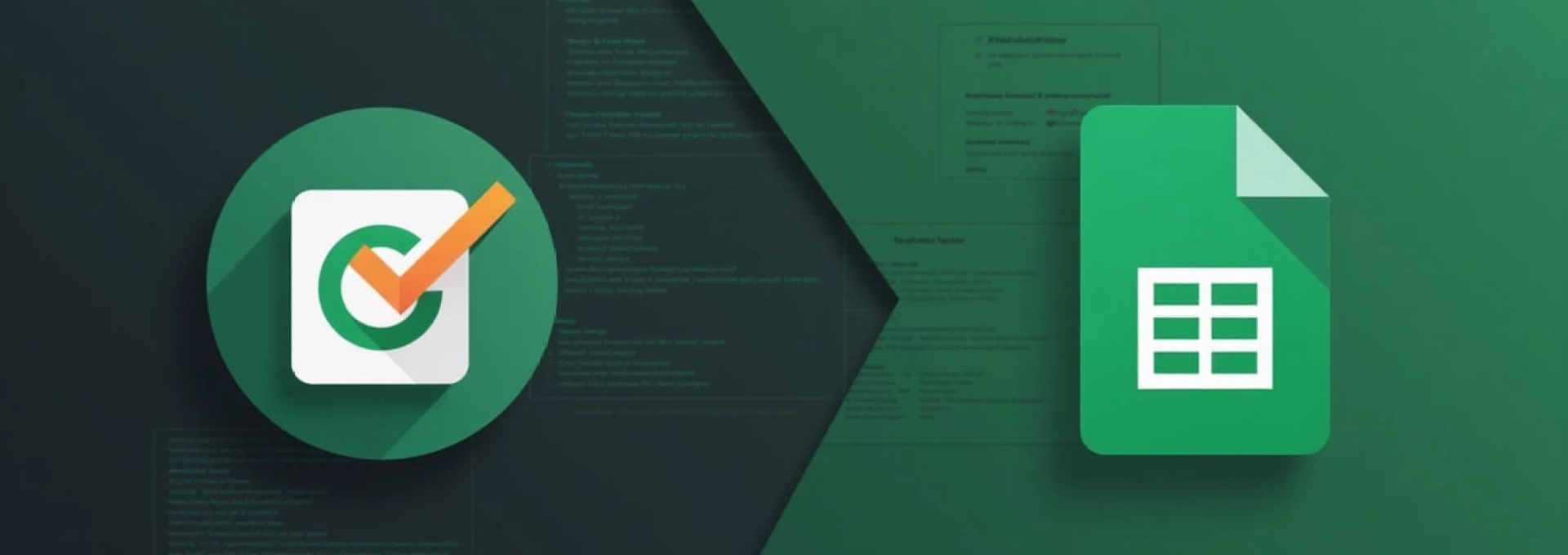
Integrating Ahrefs API with Google Sheets opens up a world of possibilities for SEO professionals and digital marketers. This powerful combination allows for seamless data analysis, automated reporting, and real-time insights into your website’s performance. By leveraging the extensive data from Ahrefs within the familiar interface of Google Sheets, you can streamline your workflow and make data-driven decisions with ease.
The Ahrefs API provides access to a wealth of SEO data, including backlink profiles, keyword rankings, and content performance metrics. When combined with the flexibility and collaborative features of Google Sheets, you can create custom dashboards, automate routine tasks, and gain deeper insights into your SEO strategies. This integration is particularly valuable for agencies managing multiple clients or in-house teams looking to optimise their reporting processes.
Integrating ahrefs API with google sheets: setup and authentication
Before you can start harnessing the power of Ahrefs data in Google Sheets, you need to set up the integration and authenticate your access. This process involves obtaining API credentials, configuring Google Sheets, and establishing a secure connection between the two platforms.
Obtaining and configuring ahrefs API credentials
To begin, you’ll need to acquire API credentials from Ahrefs. This typically involves logging into your Ahrefs account and navigating to the API section. Here, you’ll find your unique API token, which acts as your key to accessing Ahrefs data programmatically. It’s crucial to keep this token secure and never share it publicly.
Once you have your API token, you’ll need to configure it for use with Google Sheets. This often involves setting up environment variables or storing the token in a secure location within your Google Sheets project. Remember, protecting your API credentials is essential to maintain the security of your Ahrefs account and data.
Installing and authorizing google sheets add-ons for API integration
To facilitate the connection between Ahrefs and Google Sheets, you may need to install specific add-ons or extensions. These tools often provide pre-built functions and interfaces that simplify the process of making API calls and handling the returned data.
Some popular add-ons for API integration include:
- APIs Explorer
- API Connector
- ImportJSON
After installing the chosen add-on, you’ll need to authorize it to access your Google Sheets and make external API calls. This typically involves granting permissions through Google’s OAuth system, ensuring that the add-on can securely communicate with both Google Sheets and the Ahrefs API.
Writing custom google apps script for ahrefs API connectivity
For more advanced users or those requiring specific functionality, writing custom Google Apps Script may be necessary. This approach gives you greater control over how you interact with the Ahrefs API and process the returned data.
Here’s a basic example of how you might structure a custom function to fetch data from Ahrefs:
function getAhrefsData(target, metric) { var apiKey = PropertiesService.getScriptProperties().getProperty('AHREFS_API_KEY'); var url = 'https://apiv2.ahrefs.com?from=domain_rating⌖=' + target + '&mode=domain&output=json&token=' + apiKey; var response = UrlFetchApp.fetch(url); var json = JSON.parse(response.getContentText()); return json.domain.domain_rating;}
This function demonstrates how to make a simple API call to Ahrefs, retrieve the domain rating for a specified target, and return the result. You can expand on this basic structure to create more complex queries and data processing workflows.
Querying ahrefs data through google sheets functions
Once you’ve set up the integration between Ahrefs and Google Sheets, you can start querying data using various Google Sheets functions. These functions allow you to pull in Ahrefs data directly into your spreadsheets, enabling real-time updates and dynamic reporting.
Utilizing IMPORTDATA() for basic ahrefs API calls
The IMPORTDATA() function in Google Sheets can be used for simple API calls to Ahrefs. This function is particularly useful when you need to import CSV-formatted data from the Ahrefs API. Here’s an example of how you might use it:
=IMPORTDATA("https://apiv2.ahrefs.com?from=backlinks⌖=example.com&mode=domain&output=csv&token=YOUR_API_TOKEN")
This function call would import backlink data for the specified domain directly into your Google Sheet. However, be cautious when using IMPORTDATA() with large datasets, as it can slow down your spreadsheet’s performance.
Implementing custom functions for complex ahrefs queries
For more complex queries or when you need to process the data before displaying it, custom functions are invaluable. These functions can be written in Google Apps Script and then used within your spreadsheet like any other function.
For example, you might create a custom function to retrieve the top backlinks for a given domain:
function getTopBacklinks(domain, limit) { // API call and data processing logic here return processedBacklinksData;}
You could then use this function in your spreadsheet like this: =getTopBacklinks("example.com", 10)
Handling rate limits and pagination in ahrefs API requests
When working with the Ahrefs API, it’s crucial to be aware of rate limits and pagination. Ahrefs imposes limits on the number of requests you can make within a given time frame, and large datasets are often split across multiple pages.
To handle these challenges, you may need to implement techniques such as:
- Throttling requests to stay within rate limits
- Implementing retry logic for failed requests
- Using pagination parameters to retrieve complete datasets
Here’s a simplified example of how you might handle pagination in a custom function:
function getPaginatedData(target, metric, limit) { var results = []; var offset = 0; while (results.length < limit) { // Make API call with offset // Process and append results offset += 1000; // Assuming 1000 results per page } return results.slice(0, limit);}
Automating SEO tasks with ahrefs API and google sheets
The true power of integrating Ahrefs API with Google Sheets lies in the ability to automate various SEO tasks. By setting up automated workflows, you can save time, reduce manual errors, and gain real-time insights into your SEO performance.
Creating dynamic backlink profiles with ahrefs domain rating data
One of the most valuable applications of the Ahrefs API in Google Sheets is creating dynamic backlink profiles. By pulling in domain rating data for your backlinks, you can automatically categorize and analyze your link profile.
For instance, you could create a spreadsheet that automatically updates with your latest backlinks, their domain ratings, and other relevant metrics. This allows you to quickly identify high-value links and potential link-building opportunities.
Tracking keyword rankings and SERP features automatically
Keyword tracking is a fundamental SEO task that can be significantly streamlined using the Ahrefs API and Google Sheets. By setting up automated queries, you can create a dashboard that updates daily with your latest keyword rankings and SERP feature appearances.
This automation enables you to:
- Monitor ranking fluctuations in real-time
- Identify emerging opportunities for featured snippets or other SERP features
- Track the impact of your SEO efforts on keyword performance
Generating content gap analysis reports using ahrefs content explorer
Content gap analysis is a powerful technique for identifying new content opportunities. By leveraging the Ahrefs Content Explorer through the API, you can automate the process of discovering topics that your competitors are ranking for but you’re not.
A custom Google Sheets setup could periodically pull in data on top-performing content in your niche, compare it against your existing content, and highlight potential gaps in your content strategy. This automated approach ensures you’re always aware of new opportunities to expand your content coverage and improve your SEO performance.
Advanced ahrefs API techniques in google sheets
As you become more comfortable with the basics of integrating Ahrefs API with Google Sheets, you can explore advanced techniques to extract even more value from this powerful combination. These advanced methods allow for more sophisticated analysis and reporting, providing deeper insights into your SEO performance.
Implementing batch requests for multiple domains analysis
When managing multiple websites or conducting competitor analysis, batch requests can significantly improve efficiency. By grouping multiple API calls into a single request, you can reduce the overall number of API requests and speed up data retrieval.
Here’s an example of how you might structure a batch request function:
function batchDomainAnalysis(domains) { var results = {}; var batchUrl = 'https://apiv2.ahrefs.com/v2/batch-request'; // Construct batch request payload var payload = domains.map(domain => ({ url: `/v2/domain-rating?target=${domain}`, method: 'GET' })); // Make batch API call and process results // ... return results;}
This approach allows you to analyze multiple domains in a single API call, making it ideal for competitor benchmarking or managing a portfolio of websites.
Integrating ahrefs data with google analytics for comprehensive reporting
Combining Ahrefs data with Google Analytics insights can provide a more comprehensive view of your website’s performance. By integrating these two data sources in Google Sheets, you can create powerful custom reports that blend SEO metrics with user behavior data.
For example, you could create a dashboard that correlates keyword rankings from Ahrefs with organic traffic data from Google Analytics, allowing you to identify which ranking improvements are driving the most significant traffic gains.
Creating custom dashboards with ahrefs metrics and google charts
Google Sheets offers robust charting capabilities that can be leveraged to create visually appealing and informative SEO dashboards. By combining Ahrefs data with Google Charts, you can build custom visualizations that make it easy to interpret complex SEO metrics at a glance.
Some ideas for custom dashboard elements include:
- Domain Rating trend charts
- Backlink profile distribution graphs
- Keyword ranking position heat maps
These visual representations can help you and your team quickly understand SEO performance trends and identify areas for improvement.
Troubleshooting and optimizing ahrefs API performance in sheets
As with any integration, you may encounter challenges when working with the Ahrefs API in Google Sheets. Understanding common issues and optimization techniques can help you maintain a smooth and efficient workflow.
Debugging common ahrefs API integration errors
When troubleshooting API integration issues, it’s important to methodically identify the source of the problem. Common errors you might encounter include:
- Authentication failures due to incorrect API tokens
- Rate limit exceeded errors
- Malformed API requests resulting in unexpected responses
To debug these issues, implement robust error handling in your custom functions and use Google Sheets’ built-in error checking features. Additionally, Ahrefs provides detailed error messages in their API responses, which can be invaluable for diagnosing problems.
Optimizing query efficiency for Large-Scale data retrieval
When working with large datasets from Ahrefs, optimizing your queries is crucial for maintaining good performance. Some strategies for improving efficiency include:
- Using filters to limit the data returned by the API
- Implementing incremental updates rather than full data refreshes
- Structuring queries to minimize the number of API calls required
By optimizing your queries, you can reduce API usage, improve spreadsheet performance, and ensure that your data remains up-to-date without unnecessary delays.
Implementing caching mechanisms for faster data access
Caching can significantly improve the performance of your Ahrefs API integration, especially for data that doesn’t change frequently. By storing API responses locally and only refreshing them periodically, you can reduce the number of API calls and speed up data retrieval.
Here’s a simple example of how you might implement caching in a custom function:
function getCachedData(key, ttl, fetchFunction) { var cache = CacheService.getScriptCache(); var cached = cache.get(key); if (cached != null) { return JSON.parse(cached); } var fresh = fetchFunction(); cache.put(key, JSON.stringify(fresh), ttl); return fresh;}
This function checks for cached data before making an API call, and stores new data in the cache for future use. Implementing such caching mechanisms can dramatically improve the responsiveness of your Google Sheets dashboards and reports.
By mastering these advanced techniques and optimization strategies, you can create powerful, efficient, and insightful SEO reporting systems using the Ahrefs API and Google Sheets. This integration not only streamlines your workflow but also enables you to make data-driven decisions with confidence, ultimately improving your SEO performance and driving better results for your websites.